Secure messaging for dynamic and operationally complex teams
Bring flexible, customizable messaging to your team without sacrificing security and privacy.
Secure messaging for dynamic and operationally complex teams


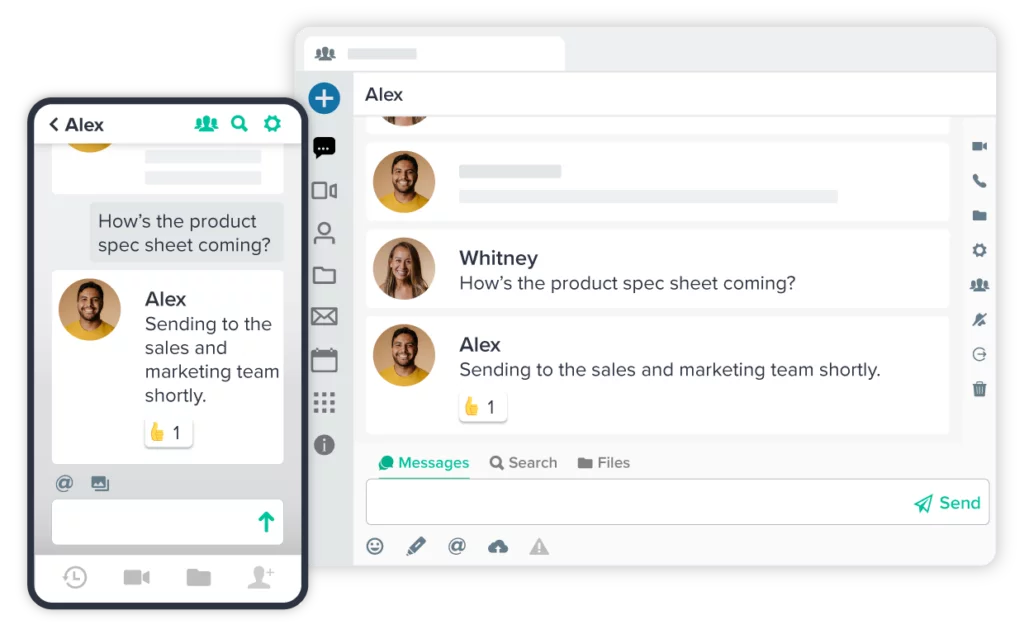
Direct Messages
Reduce email clutter and instantly connect with internal colleagues and external stakeholders. Experience direct, secure communication. Within Workstorm’s unified, intuitive interface, you can effortlessly move to voice or video calls for real-time collaboration and seamlessly share files. Stay connected instantly in the office and on the go.
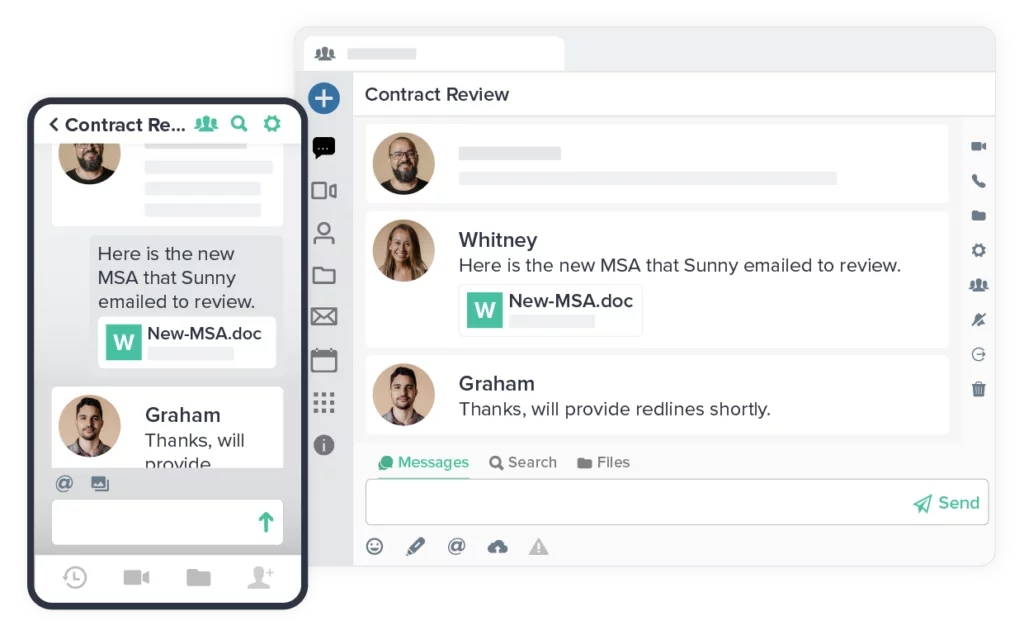
Channels
Broaden the power of group messaging channels. Bring the right people together to share conversations and ideas around dedicated topics, clients, projects, or departments. Regardless of team members’ location, channels enable communication and productivity. Unlock the potential for enhanced teamwork and streamlined communication, and quickly access conversations and content.
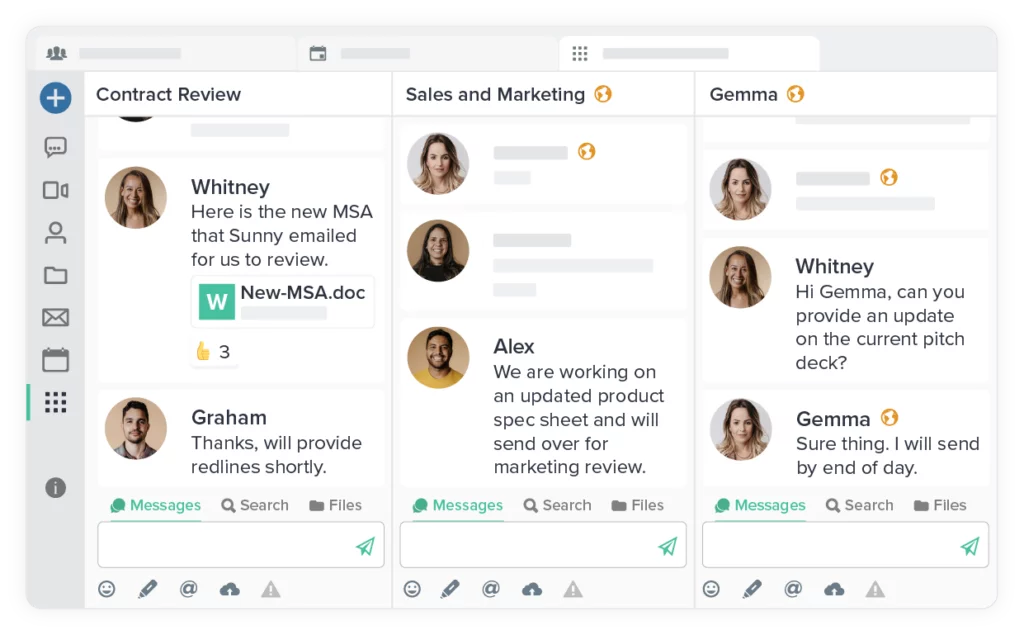
External Connections
With Workstorm, messaging external parties is easy without sacrificing privacy and security. Workstorm allows users to easily send secure invitations to clients, partners, and contractors. And with native apps for Windows, MacOS, Linux, iOS, and Android, plus seamless integrations for Microsoft 365 and Google Workspace, it’s an inclusive, fluid collaboration experience. Simplify the process of messaging with internal and external parties, while maintaining the highest level of security and safeguarding your organization’s data.
Messaging Features
Workspaces
Folders